分页符是控制一页结束位置和新页面开始位置的标记。如果要将某个位置之后的内容移动到 Word 文档的下一页,可以插入分页符。在本文中,您将学习如何使用Spire.Doc for .NET库在 C# 和 VB.NET 中的 Word 文档中插入分页符。
Spire.Doc for.NET 最新下载
为 .NET 安装 Spire.Doc
首先,您需要添加 Spire.Doc for .NET 包中包含的 DLL 文件作为 .NET 项目中的引用。DLL 文件可以从此链接下载或通过NuGet安装。
PM> Install-Package Spire.Doc
在特定段落后插入分页符
以下是在特定段落后插入分页符的步骤:
-
创建一个文档实例。
-
使用Document.LoadFromFile()方法加载 Word 文档。
-
使用Document.Sections[sectionIndex]属性获取所需的部分。
-
使用Section.Paragraphs[paragraphIndex]属性获取所需的段落。
-
使用Paragraph.AppendBreak(BreakType.PageBreak)方法为段落添加分页符。
-
使用Document.SaveToFile()方法保存结果文档。
[C#]
using Spire.Doc;
using Spire.Doc.Documents;
namespace InsertPageBreakAfterParagraph
{
class Program
{
static void Main(string[] args)
{
//Create a Document instance
Document document = new Document();
//Load a Word document
document.LoadFromFile("Sample.docx");
//Get the first section
Section section = document.Sections[0];
//Get the 2nd paragraph in the section
Paragraph paragraph = section.Paragraphs[1];
//Append a page break to the paragraph
paragraph.AppendBreak(BreakType.PageBreak);
//Save the result document
document.SaveToFile("InsertPageBreak.docx", FileFormat.Docx2013);
}
}
}
[VB.NET]
Imports Spire.Doc
Imports Spire.Doc.Documents
Namespace InsertPageBreakAfterParagraph
Friend Class Program
Private Shared Sub Main(ByVal args As String())
'Create a Document instance
Dim document As Document = New Document()
'Load a Word document
document.LoadFromFile("Sample.docx")
'Get the first section
Dim section As Section = document.Sections(0)
'Get the 2nd paragraph in the section
Dim paragraph As Paragraph = section.Paragraphs(1)
'Append a page break to the paragraph
paragraph.AppendBreak(BreakType.PageBreak)
'Save the result document
document.SaveToFile("InsertPageBreak.docx", FileFormat.Docx2013)
End Sub
End Class
End Namespace
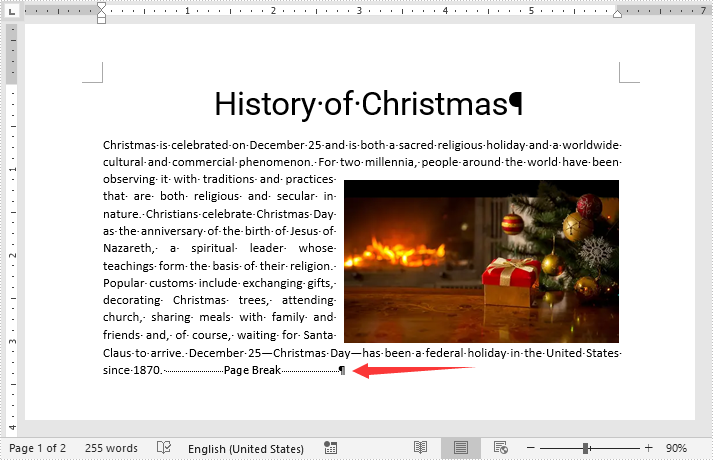
在特定文本后插入分页符
以下是在特定文本后插入分页符的步骤:
-
创建一个文档实例。
-
使用Document.LoadFromFile()方法加载 Word 文档。
-
使用Document.FindString()方法查找特定文本。
-
使用TextSelection.GetAsOneRange()方法访问搜索文本的文本范围。
-
使用ParagraphBase.OwnerParagraph属性获取文本范围所在的段落。
-
使用Paragraph.ChildObjects.IndexOf()方法获取段落中文本范围的位置索引。
-
初始化Break类的实例以创建分页符。
-
使用Paragraph.ChildObjects.Insert()方法在搜索文本后插入分页符。
-
使用Document.SaveToFile()方法保存结果文档。
[C#]
using Spire.Doc;
using Spire.Doc.Documents;
using Spire.Doc.Fields;
using System;
namespace InsertPageBreakAfterText
{
class Program
{
static void Main(string[] args)
{
//Create a Document instance
Document document = new Document();
//Load a Word document
document.LoadFromFile("Sample.docx");
//Search a specific text
TextSelection selection = document.FindString("celebration", true, true);
//Get the text range of the seached text
TextRange range = selection.GetAsOneRange();
//Get the paragraph where the text range is located
Paragraph paragraph = range.OwnerParagraph;
//Get the position index of the text range in the paragraph
int index = paragraph.ChildObjects.IndexOf(range);
//Create a page break
Break pageBreak = new Break(document, BreakType.PageBreak);
//Insert the page break after the searched text
paragraph.ChildObjects.Insert(index + 1, pageBreak);
//Save the result document
document.SaveToFile("InsertPageBreakAfterText.docx", FileFormat.Docx2013);
}
}
}
[VB.NET]
Imports Spire.Doc
Imports Spire.Doc.Documents
Imports Spire.Doc.Fields
Namespace InsertPageBreakAfterText
Friend Class Program
Private Shared Sub Main(ByVal args As String())
'Create a Document instance
Dim document As Document = New Document()
'Load a Word document
document.LoadFromFile("Sample.docx")
'Search a specific text
Dim selection As TextSelection = document.FindString("celebration", True, True)
'Get the text range of the seached text
Dim range As TextRange = selection.GetAsOneRange()
'Get the paragraph where the text range is located
Dim paragraph As Paragraph = range.OwnerParagraph
'Get the position index of the text range in the paragraph
Dim index As Integer = paragraph.ChildObjects.IndexOf(range)
'Create a page break
Dim pageBreak As Break = New Break(document, BreakType.PageBreak)
'Insert the page break after the searched text
paragraph.ChildObjects.Insert(index + 1, pageBreak)
'Save the result document
document.SaveToFile("InsertPageBreakAfterText.docx", FileFormat.Docx2013)
End Sub
End Class
End Namespace
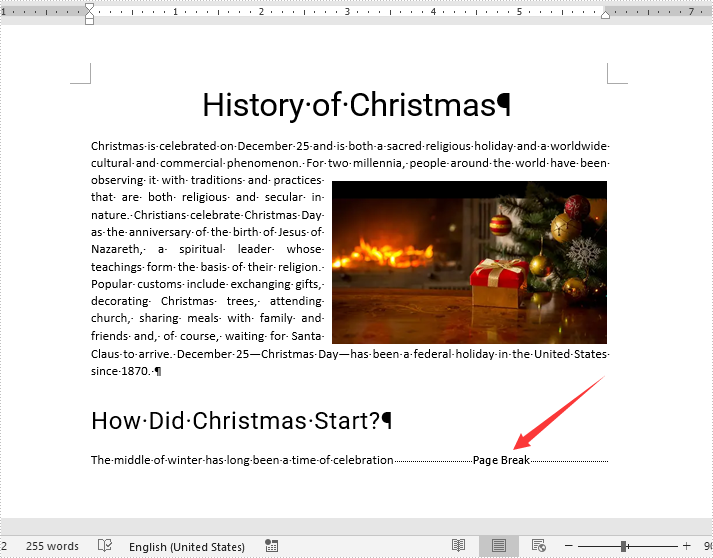
欢迎下载|体验更多E-iceblue产品
获取更多信息请咨询慧都在线客服 ;技术交流Q群(767755948)
标签:
本站文章除注明转载外,均为本站原创或翻译。欢迎任何形式的转载,但请务必注明出处、不得修改原文相关链接,如果存在内容上的异议请邮件反馈至chenjj@evget.com

 首页
首页 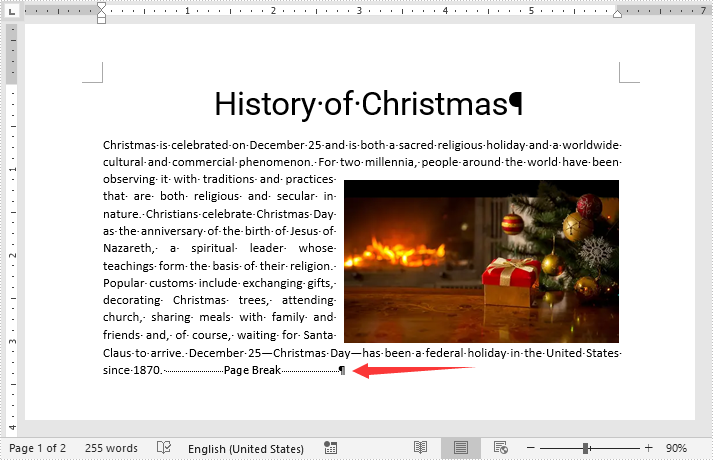
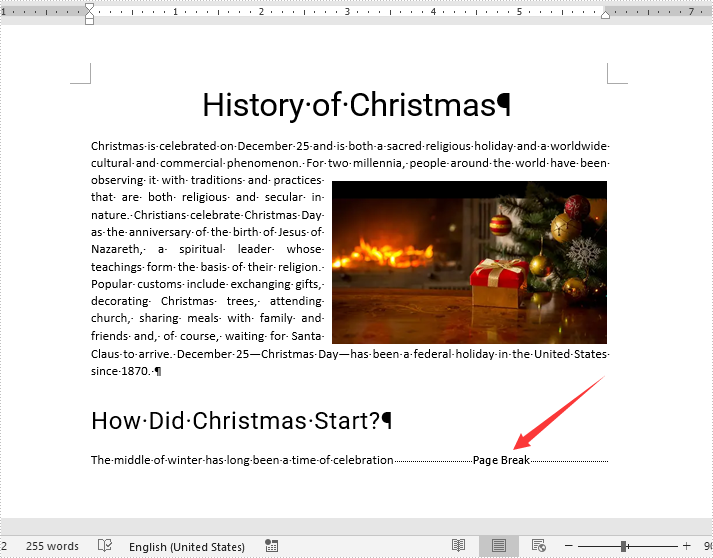



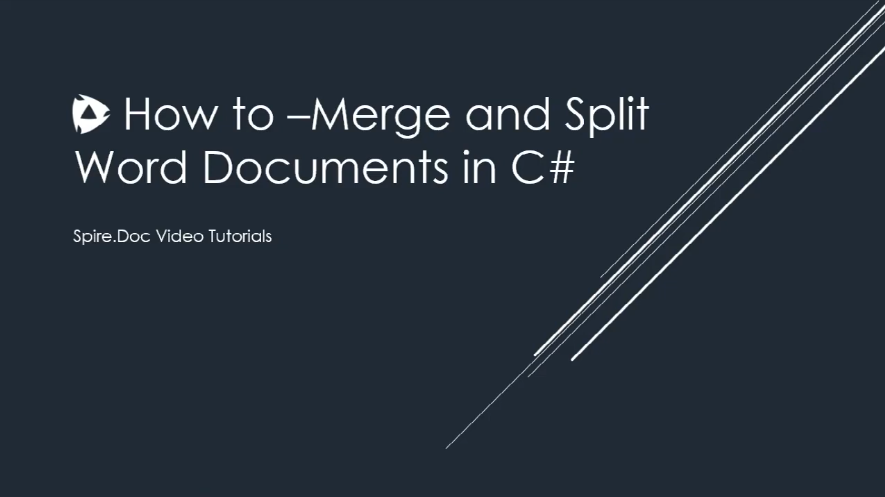

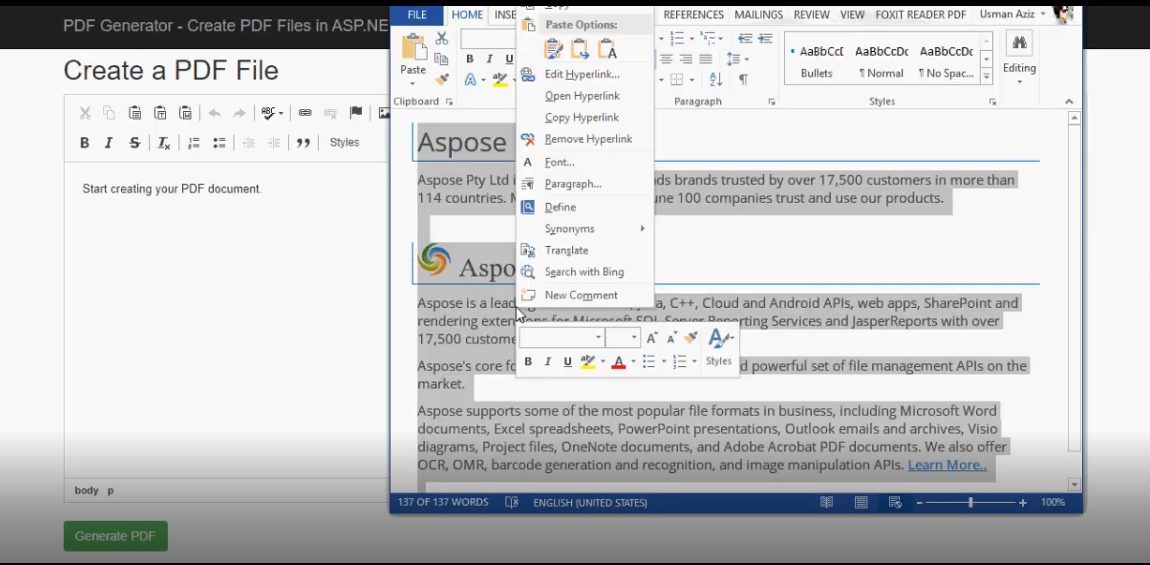








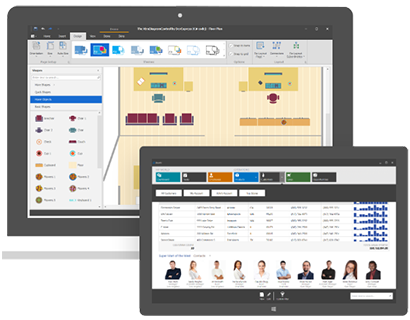

 23次
23次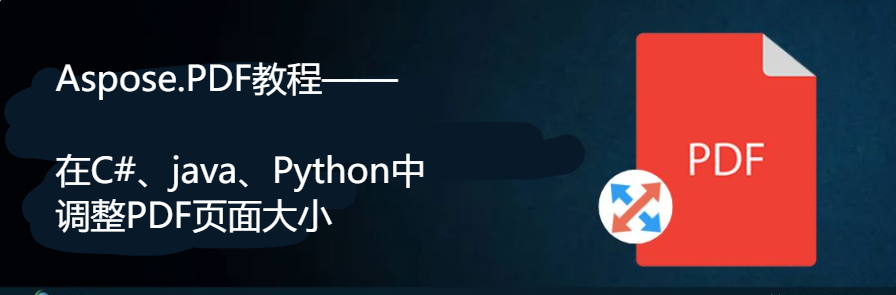
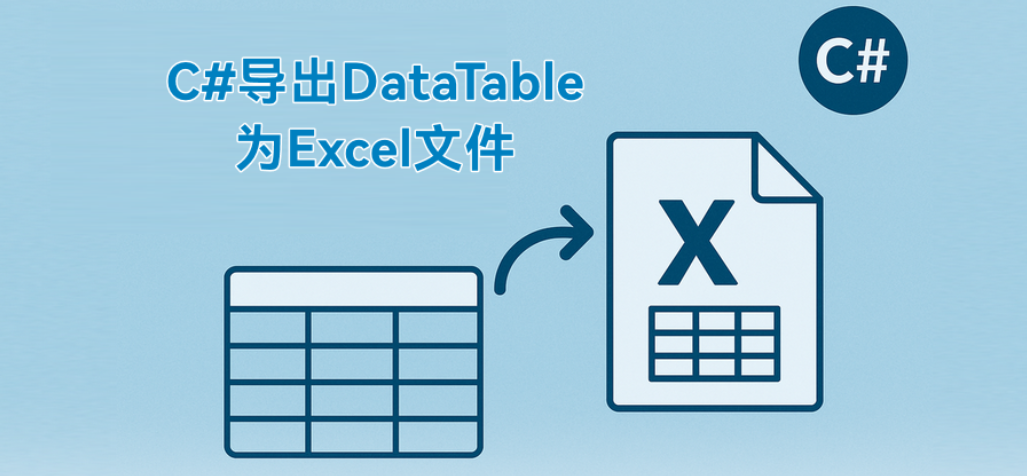
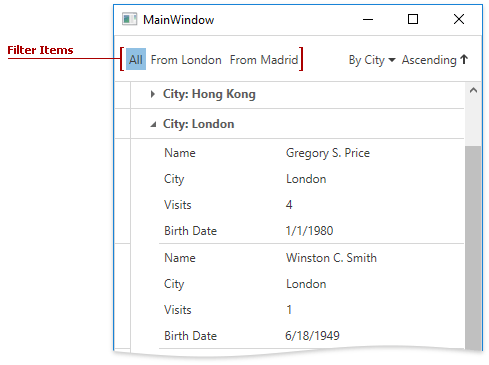
 相关产品
相关产品 最新文章
最新文章 
 相关文章
相关文章 
 在线咨询
在线咨询




 渝公网安备
50010702500608号
渝公网安备
50010702500608号

 客服热线
客服热线